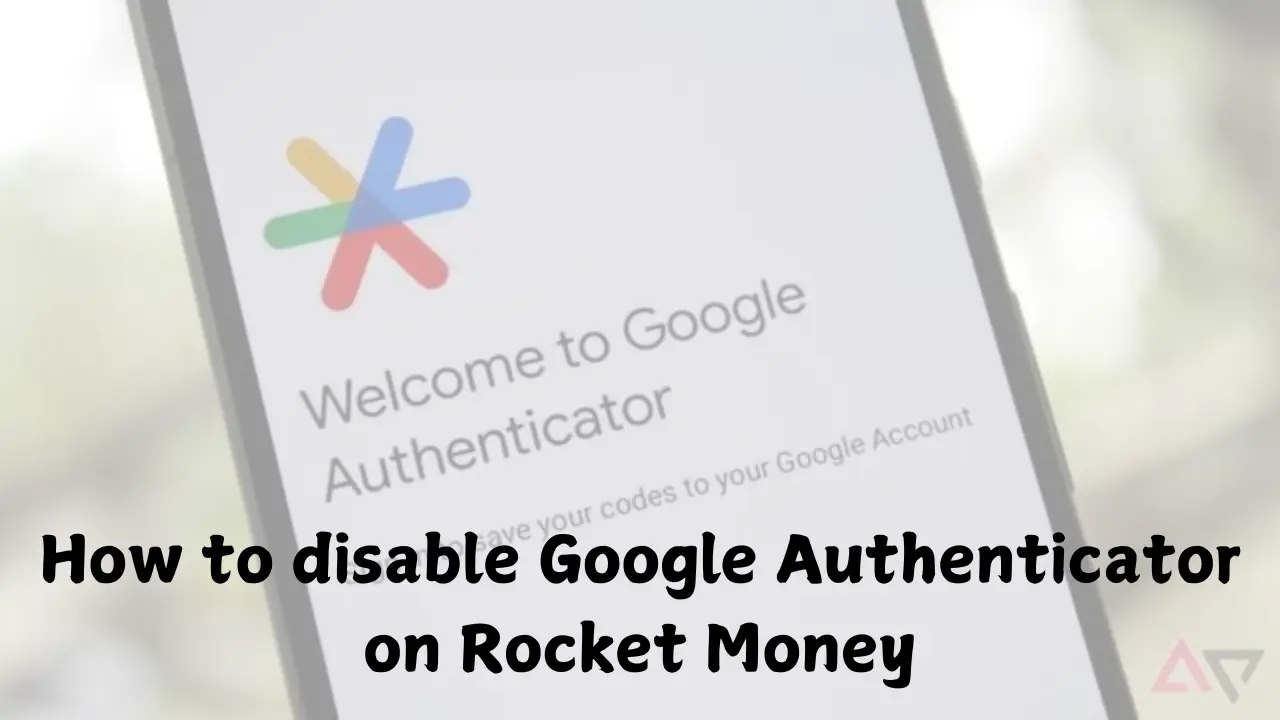What is Google Authenticator?
Google Authenticator is a mobile app that adds an extra layer of security to accounts using two-factor authentication (2FA). It generates a unique, time-based code that users enter with their passwords when logging into accounts.
This makes it more challenging for unauthorized users to gain access, even if they have the primary password. The app works offline and is widely used for securing various platforms, including social media, banking, and financial management services like Rocket Money.
Google Authenticator uses time-based algorithms to ensure that each generated code is unique and valid only for a limited period.
Why Users Might Want to Disable Google Authenticator
While Google Authenticator is effective for security, users may want to turn it off. Some common reasons include switching to a different authentication method, such as an SMS-based code or a physical security key, or changing devices and finding it inconvenient to re-sync Google Authenticator on a new phone.
Users may also experience access issues if they lose their device or need help logging in using the Authenticator. When managing sensitive accounts on Rocket Money, some users prefer alternative 2FA methods for ease of use, particularly if they encounter login challenges with Google Authenticator.
This introductory overview provides a basic understanding of Google Authenticator’s function and why users might turn it off, especially concerning Rocket Money.
Rocket Money uses Multi-Factor Authentication (MFA) as an additional layer of security to protect users’ financial data. MFA combines something you know (like a password) with something you have (such as a code generated by an authenticator app like Google Authenticator).
This two-step verification helps ensure that only the authorized person can access the account, even if someone else knows their password. In addition to Google Authenticator, Rocket Money is compatible with other authentication tools, like Microsoft Authenticator.
Rocket Money’s MFA works through Plaid, a third-party service that helps link users’ financial accounts with the app. Plaid supports certain MFA types, though it may face issues with some formats, such as one-time passwords (OTP) and specific bank-specific verification steps.
As a result, some users need help linking with their banks when MFA settings are particularly restrictive or not supported by Plaid. Common MFA-related issues include failed login attempts and difficulty in account verification due to device compatibility or unsupported MFA types.
Users who face problems with these settings often benefit from adjusting their MFA settings with their bank or linking their account from a different device, such as a desktop instead of a mobile device.
In summary, understanding the MFA options and limitations in Rocket Money can help users troubleshoot linking issues and ensure their account setup aligns with their preferred security settings.
This knowledge benefits those wanting to switch or turn off MFA methods, including users searching for “how to disable Google authenticator on Rocket Money.“
To disable Google Authenticator in Rocket Money, you’ll need to go through the security settings in your account. Here’s a step-by-step guide to make the process straightforward:
Accessing Rocket Money Security Settings
- Open the Rocket Money App: Begin by opening the Rocket Money app and logging in.
- Go to Profile Settings: Once inside, locate the “Settings” option, typically represented by a gear icon in the upper left corner.
- Navigate to Security Settings: Find the “Profile” section in the settings menu and scroll down to the “Security” options.
Disabling Google Authenticator (2FA)
- Select Multi-Factor Authentication (MFA) Options: Within the Security section, locate your Multi-Factor Authentication settings.
- Disable Google Authenticator: Under MFA settings, there should be an option to disable Google Authenticator. Select this to unlink your Google Authenticator from Rocket Money.
Alternative Security Options
If you disable Google Authenticator, you may want to consider other security methods Rocket Money offers:
- Text-Based Codes: Rocket Money can send authentication codes via SMS as an alternative.
- Biometric Authentication: Rocket Money also supports biometrics, such as Face ID or fingerprint recognition, for added security without needing app-based 2FA. You can enable these options in your device’s settings and then toggle them in the Rocket Money app under “Biometrics” in the Security section.
Using these alternative methods provides flexibility and ensures your account remains protected. For more detailed guidance on Rocket Money’s security options, consult Rocket Money’s Help Center.
Troubleshooting Common Issues When Disabling Google Authenticator on Rocket Money
If you’re trying to disable Google Authenticator in Rocket Money and encounter challenges, here are solutions to common issues.
Lost Access to Authenticator Codes
If you lose access to the device you used for Google Authenticator, follow these steps to regain access to Rocket Money:
- Contact Rocket Money Support: Reach out through in-app chat or email (support@rocketmoney.com).
- Verify Your Identity: Rocket Money’s support team will guide you through an identity verification process. This process typically involves answering security questions or confirming personal details.
- Reset MFA Preferences: Once verified, Rocket Money will help you reset your multi-factor authentication (MFA) preferences so you can log back in without Google Authenticator.
| Issue | Solution |
|---|---|
| Lost access to authenticator codes | Contact Rocket Money support to reset your MFA after identity verification. |
Updating Phone Number or Authenticator Preferences
If you need to update your phone number or change how you authenticate:
- Update Contact Details with Your Bank: Rocket Money links financial accounts using Plaid, which may need updated contact information for secure account verification.
- Inform Rocket Money Support: Notify them of changes to your phone number or authenticator to avoid account access issues.
- Reconfigure MFA Options: After updating your contact information, you can reconfigure your MFA settings to ensure smooth access to Rocket Money.
| Issue | Solution |
|---|---|
| Outdated phone number or authenticator | Update contact details with your bank and inform Rocket Money support. |
Support Assistance
Rocket Money’s support team is ready to help if you encounter persistent issues with disabling Google Authenticator or need additional assistance with MFA. Support is available via in-app chat and email during regular business hours, typically from 9 AM to 8 PM EST, Monday through Friday.
Conclusion: How to disable Google Authenticator on Rocket Money
While disabling Google Authenticator on Rocket Money can simplify access, it’s crucial to still practice strong security habits.
For users who no longer want to use Google Authenticator, Rocket Money allows them to explore alternative multi-factor authentication (MFA) methods, such as text-based codes or even device-based biometrics. Choosing an alternative MFA keeps your account protected while offering flexibility.
If you experience any issues with your MFA setup or need further assistance, you can contact Rocket Money’s support team. For quick help, you can chat with a support agent directly through the app. Alternatively, you can email the team at support@rocketmoney.com.
Support is available Monday to Friday, from 9 a.m. to 8 p.m. EST, so don’t hesitate to reach out if you need help adjusting your security settings or re-enabling MFA in the future.
Quick Tips for Safe Account Practices
To maintain a secure account on Rocket Money even without Google Authenticator, follow these tips:
- Use a Strong Password: Create a password with a mix of letters, numbers, and symbols.
- Enable Alternative MFA: Opt for a text code or biometric option to continue benefiting from an extra security layer.
- Regularly Monitor Account Activity: Check for any unusual logins or transactions.
- Update Contact Information: Ensure Rocket Money has your latest phone number and email if you need support assistance.
With these measures, you can feel confident about the safety of your Rocket Money account, even without Google Authenticator.